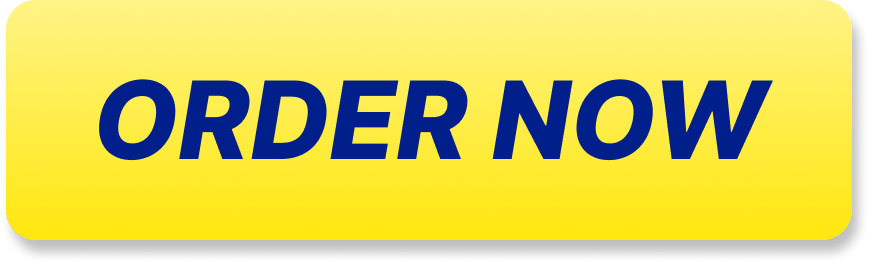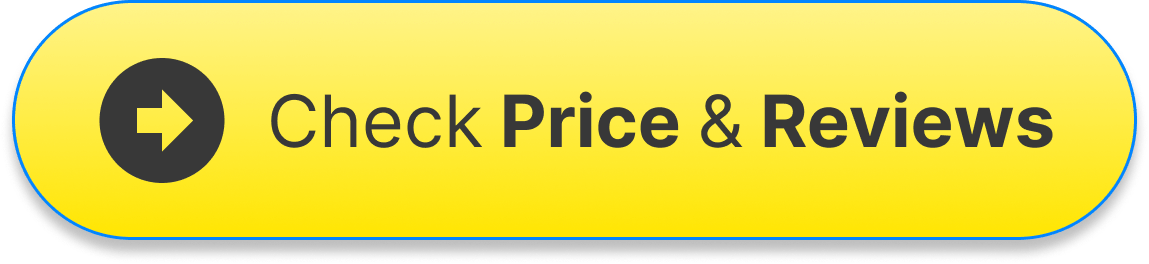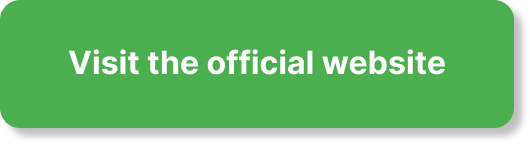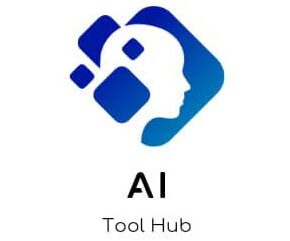Have you ever found yourself in a situation where you needed to distance yourself from a connection on LinkedIn? Maybe a colleague has overstayed their welcome in your network, or perhaps an unwanted connection keeps sending you irrelevant messages. Whatever the case, you might be wondering how to effectively block someone on LinkedIn.
Why You Might Want to Block Someone
Blocking someone on LinkedIn could stem from various reasons, each valid in its own context. You may be dealing with spammy accounts, unwanted solicitations, or offensive messages that disrupt your professional environment. Taking control of your connections is essential, and blocking someone can help maintain a curated network of valuable contacts.
Blocking a connection can spare you from unwanted interactions and allow you to focus on meaningful networking opportunities. Remember, your LinkedIn profile is a reflection of your professional identity. Keeping it free from distractions and negativity is important for your peace of mind.
Understanding the Blocking Feature
Before you dive into the blocking process, it’s essential to understand what this feature entails on LinkedIn. When you block someone, you prevent them from seeing your profile, sending you messages, or engaging with your posts. Essentially, it’s a mutual disconnect: they won’t be able to interact or even know that they’ve been blocked.
Blocking someone won’t remove them from your network immediately; it will only sever future communication. However, it also leaves the unattended connection in your network. If you want to erase every trace of the interaction, you have the option to remove them entirely after blocking.
How Blocking Works on LinkedIn
Blocking someone on LinkedIn is straightforward. The process eliminates future communications and interactions but does not notify the blocked person. They won’t receive a message informing them that they’ve been blocked, allowing you to carry out the task without drama.
Here’s a brief breakdown of LinkedIn’s blocking mechanism:
| Feature | Description |
|---|---|
| Profile Visibility | Blocked individuals cannot view your profile anymore. |
| Messages | They can no longer send you messages or interact with your content. |
| Connections | You can block someone who is a first-degree connection. |
| Notification | The blocked individual is not notified about the block. |
This assurance of privacy enables you to curate your LinkedIn experience more comfortably.
How to Block Someone on LinkedIn
Now that you understand why you might want to block someone and how the feature works, let’s get into the nitty-gritty of the process. Here’s a step-by-step guide to ensure a seamless blocking experience.
Step-by-Step Instructions
-
Go to the Profile of the Person You Want to Block
Use the search function at the top of LinkedIn. Type in the name of the person you would like to block and click on their profile. -
Click on the “More” Button
Once you’re on their profile page, look for a button that says “More.” It’s located near the top right corner of their profile picture. -
Select “Report/Block”
After clicking the “More” button, a drop-down menu will appear. Here, select the option that says “Report/Block.” -
Choose “Block [Name]”
After you click on “Report/Block,” you’ll see several options. Select “Block [Name]” to proceed with the blocking process. -
Confirm Your Decision
LinkedIn will ask you to confirm that you do want to block this person. It’s your final chance to reassess your decision. If you’re sure, click “Block” to finalize the action.
After completing these steps, the person will no longer have any access to your profile or messaging capabilities.
What Happens After You Block Someone
Blocking someone on LinkedIn can feel like a significant step. It’s often a relief to eliminate unwarranted distractions from your professional space. Here’s what you can expect once the blockage is in place.
Immediate Effects
-
Invisibility: The blocked individual cannot view your profile. Any past interactions will remain, but current and future engagement is restricted.
-
Communication: They will no longer have the ability to send messages or connect with you. If they try to reach out, their message won’t go through.
Reassessing the Connection
While you can block someone at any moment, consider taking time to evolve your network. Reflect on your reasons for blocking. It might be helpful to classify this decision in the broader context of refining your professional relationships.
Unblocking Someone on LinkedIn
Sometimes blocking someone can lead to second thoughts. If you find that you want to unblock an individual later on, LinkedIn allows you to do so. Here’s how you can revisit your connections.
Steps to Unblock
-
Click on Your Profile Icon
Find your profile icon at the top right corner of the page and click on it. -
Go to Settings & Privacy
In the dropdown menu, select “Settings & Privacy.” -
Navigate to the “Visibility” Tab
Once inside settings, look for the “Visibility” tab on the left-hand side. Click on it. -
Scroll Down to “Blocking”
You will find the subsection labeled “Blocking” within the visibility section. Here, you can manage your blocked accounts. -
See All Blocked Accounts
Click on “Blocked Accounts” to view a list of profiles you’ve previously blocked. -
Unblock the Individual
Find the individual you wish to unblock, and click “Unblock” next to their name. A confirmation prompt will arise; confirm your decision.
Now the individual will be able to view your profile and send messages again. Keep in mind that reconnecting with them requires a new invitation if they were previously a first-degree connection.
Common Misunderstandings About Blocking on LinkedIn
Blocking someone on LinkedIn can generate a lot of misconceptions and questions. Let’s untangle these misunderstandings.
Blocking vs. Disconnecting
Many individuals confuse blocking with disconnecting. While disconnecting removes someone from your network, they can still view your profile and message you. In contrast, blocking is a more permanent solution that completely restricts interaction.
Will They Know They’ve Been Blocked?
No, the blocked individual doesn’t receive a notification. They may notice that they can no longer see your profile or interact with your posts, but they won’t receive an explicit message about being blocked.
Can I Block Someone Who Isn’t Connected?
Yes! You can block individuals who aren’t even in your connections. If you receive unsolicited messages or invasive connection requests, blocking can help mitigate those situations effectively.
Best Practices When Blocking on LinkedIn
Blocking someone may seem like an extreme measure, yet it’s often necessary for maintaining a professional network. Here are some best practices to consider.
Be Mindful of Your Network
Maintaining the quality of your LinkedIn connections is vital. Consider what each connection brings to your professional journey. Being proactive about blocking will help foster a positive networking environment.
Take Your Time
If you’re feeling uncertain about blocking, take a moment to reflect. Emotions often cloud judgment. Giving yourself permission to process your feelings can lead to better outcomes.
Understand the Impact
Realize that blocking someone can potentially lead to tensions, especially if you cross paths later. It’s essential to approach your connections with professionalism and respect wherever possible.
Alternatives to Blocking
Not all situations call for blocking. Sometimes, a simple adjustment of your privacy settings or a polite conversation can suffice. Here are some alternatives to consider.
Adjust Privacy Settings
LinkedIn offers various privacy settings that enable you to control who sees your content and engages with you. Familiarize yourself with these settings to manage the visibility of your profile.
Mute Conversations
If you’re receiving constant notifications from someone but want to maintain the connection, consider muting their conversations. This option allows you to limit interactions while staying connected.
Use InMail Wisely
If a connection is persistent or aggressive in messaging you, consider utilizing InMail to send a professional response outlining your preferences. A polite request may be all that’s needed to direct the conversation.
When to Seek Help
In some circumstances, blocking may simply not be enough. If you find someone crossing boundaries or experiencing harassment, here’s what you can do.
Report Inappropriate Behavior
LinkedIn has mechanisms in place for reporting inappropriate messages or connections. Don’t hesitate to use these tools if someone is genuinely violating your boundaries.
Reach Out to LinkedIn Support
Should there be harassment or persistent issues, reach out to LinkedIn’s support team. They can provide further guidance and take appropriate action against offending accounts.
Conclusion
Navigating the landscape of professional connections can be challenging, especially when unwanted interactions arise. Understanding how to block someone on LinkedIn gives you the power to curate your network according to your preferences.
By following the outlined steps, you can easily protect your professional space and foster meaningful connections that contribute positively to your career journey. Remember that managing your LinkedIn presence is an ongoing task, one that plays a crucial role in shaping your professional identity.
Embrace the control you have over your networking interactions, and take the necessary steps to create a community of connections that inspire and uplift rather than drag you down. Safe networking!